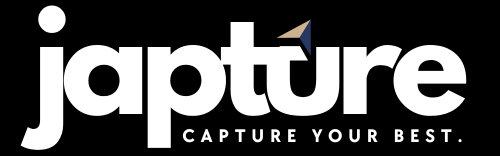Many students and researchers start with a Word or Google Docs academic CV, but converting it to LaTeX can make it more professional, structured, and recruiter-friendly. LaTeX ensures consistent formatting, clean sections, and easier handling of multiple publications or projects. This guide will help beginners migrate their CV from Word to LaTeX efficiently, avoiding common pitfalls.
Why Convert Word CV to LaTeX?
- Professional appearance: LaTeX produces polished and structured resumes.
- Consistency: Automatically aligns sections and spacing.
- Scalability: Adding publications or projects is easier without breaking the layout.
- Collaboration: Platforms like Overleaf allow easy sharing and editing.
Step 1: Prepare Your Word CV
- Remove excessive formatting, colors, and embedded images.
- Ensure clear section headings: Education, Projects, Publications, Skills.
- Identify tables or multi-column content that may need reformatting.
Step 2: Set Up LaTeX
- Online: Overleaf – beginner-friendly, real-time PDF previews.
- Offline: TeX Live, MiKTeX, or editors like TeXmaker or VS Code.
Tip: Overleaf simplifies template selection and collaboration.
Step 3: Choose a Template
- ModernCV: Classic, professional design.
- Awesome-CV: Structured for academic/research applications.
- Deedy-Resume: Minimal one-page layout for tech/research roles.
Step 4: Convert Key Sections
Personal Info
Word:
John Doe
123 Street, City
Email: johndoe@email.com
LaTeX:
\name{John Doe}
\address{123 Street, City}
\email{johndoe@email.com}
\homepage{www.johndoe-research.com}
Education
Word:
M.Sc., XYZ University, 2023-2025
B.Sc., ABC University, 2020-2023
LaTeX:
\section*{Education}
M.Sc., XYZ University, 2023-2025
B.Sc., ABC University, 2020-2023
Research Projects
\section*{Research Projects}
\begin{itemize}
\item Developed a machine learning model for disease prediction.
\item Conducted a renewable energy adoption study.
\end{itemize}
Publications
\section*{Publications}
Doe, J., & Smith, A. (2025). Deep Learning in Healthcare. Journal of AI Research.
Step 5: Formatting Tips
- Use professional fonts: Times New Roman, Helvetica.
- Adjust margins and spacing:
\usepackage[margin=1in]{geometry}
- Add hyperlinks:
\usepackage{hyperref}
\href{https://github.com/johndoe}{GitHub Portfolio}
- Maintain a single-column layout for ATS compatibility.
Step 6: Review and Finalize
- Proofread for typos and formatting errors.
- Check PDF preview for alignment and spacing.
- Verify ATS readability by copying plain text from the PDF.
Common Conversion Challenges
- Tables or multi-column layouts: convert into lists or single-column sections.
- Embedded images: replace with text or supported LaTeX icons.
- Complex formatting: simplify using standard LaTeX commands.
Converting a Word CV to LaTeX provides a clean, professional, and structured academic resume. With this beginner-friendly guide, you can transfer your sections efficiently, optimize formatting, and prepare a CV suitable for research applications, internships, or academic roles. LaTeX ensures your resume is consistent, scalable, and visually appealing, making it easier for reviewers and ATS systems to read.